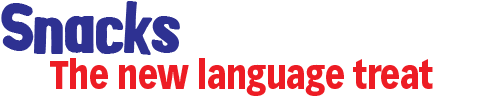Frequently Asked Questions
Start here with all your queries about Snacks. If you cannot find what you are looking for here, use the contact page to drop us a line.
Snacks FAQ
How do I install Snacks?
What are the system requirements for Snacks?
I'm having problems installing. What can I do?
What is in the 'Docs' folder on the CD?
What is installed on my computer?
Snacks runs very slowly.
Everything was working fine, but now the settings in admin are not working.
Everything was working fine, but now the audio, photographs or both no longer work.
How Do I Install Snacks?
PC. A standard installer file should auto start once the CD is inserted into the PC. If not, go to 'My Computer' ('Computer' on Windows7) open the CD and locate the 'SetupSnacks' file. Double click this to begin installaion and follow the instructions. The first time you launch Snacks you have the choice of either entering a registration key, which we will email to you when you purchase, or starting a trial period; 15 days for French Version 1, 7 days for Spanish Version 1.
System requirements
PC. Compatible with Windows® XP, VIsta and 7. Processor: Intel® Pentium® II (or equivalent) 500MHz or faster. RAM Memory min. 512Mb. Harddisk space min. 75Mb. Sound card or audio out connection. Adobe® Acrobat Reader® or equivalent. Flash® Player will be automatically installed if not already on your system.
I'm having problems installing. What can I do?
If the CD fails to verify (Windows will display a message) remove the CD, quit any programmes that are running and put the CD back into the PC. If that does not work, the CD may have a fault. Get in touch and we will replace it. If the installer opens but fails to install Snacks, check the installation path in the installer. If the installer completes but you cannot find Snacks, check that a 'Snacks' folder has been added to your 'Programs' folder on your C drive. You can create short cuts from there.
What is in the 'Docs' folder on the CD?
The 'docs' folder contains copies of the user guides, the teachers guide, and technical notes. The guides are saved in Adobe Acrobat format and the licence and technical notes are in text format. These documents can also be opened from the 'admin' page when Snacks is running*. To open the PDFs you will need a copy of Adobes® Acrobat Reader®, or similar.
*
During installation, a 'docs' folder is added to the 'Snacks' folder on the target drive. The folder on the CD is included so you have ready access to the guides, without having to open Snacks.
What is installed on my computer?
Snacks installs a number of files and directories on your hard disk. These include all the photographs and audio files used within the application. We strongly recommend you do not edit, alter, move or delete any of these files. On a PC, these files will be stored within the 'Snacks' folder in the on the target hard disk.
Snacks runs very slow.
Does your computer meet the minimum system requirements listed above? Snacks does not need many system resources but does use the Flash media player. Do other Flash movies play slowly? It may help to quit any other programms running in the background, and to set the screen resolution to 1024 x 768, instructions on how to do this can be found by searching the web, or specifically http://support.microsoft.com/.
Everything was working fine, but now the settings in admin are not working.
Snacks uses an external preferences file to store program settings and user choices. When you make alterations to the preferences in 'admin', and when you use the 'quit' button to quit Snacks, this file is saved. If Snacks has been quit by other means, or has crashed, the file could become corrupt. To reset Snacks to its defaults, go to the 'admin' screen and press the 'RESET' button. If the problem persists, please get in touch using tech@lessonsonaplate.co.uk
Everything was working fine, but now the audio, photographs or both no longer work.
Snacks uses a number of external files stored on the PC harddrive at installation. These include the audio and image files, xml files to bring in those sounds and images, and text files to populate the 'help' pages. If any of these are moved, deleted or edited this can disrupt how Snacks works. If only one or two images or sounds are missing, it may be straightforward to restore operation. If many are missing, or the xml has been edited, it will be far more difficult to return Snacks to operation. Email us with a description of any problem you are having at tech@lessonsonaplate.co.uk